Digital Marketing
Digital marketing is the marketing of products or services using digital technologies, mainly on the Internet, but also including mobile phones, display advertising, and any other digital medium.
Digital Marketing Methods
Search engine optimization (SEO)
Search engine marketing (SEM)
Content marketing
Influencer marketing
Content automation
Campaign marketing
Data-driven marketing
E-commerce marketing
Social media marketing
Social media optimization
E-mail direct marketing
Display advertising
E–books
Optical disks
Games are becoming more common in our advancing technology.
Use in the digital era
Word of mouth communications and peer-to-peer dialogue often have a greater effect on customers, since they are not sent directly from the company and are therefore not planned.
Ease of access
A key objective is engaging digital marketing customers and allowing them to interact with the brand through servicing and delivery of digital media.
Effectiveness
Brand awareness has been proven to work with more effectiveness in countries that are high in uncertainty avoidance, also these countries that have uncertainty avoidance; social media marketing works effectively.To know more watch our video on digital marketing-
source-wikipedia,internet,google.





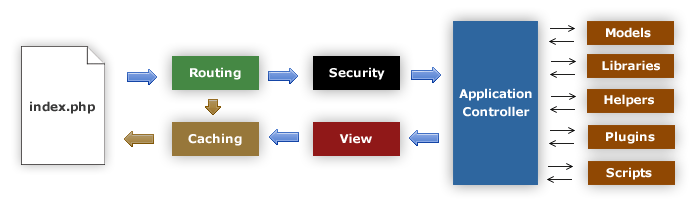
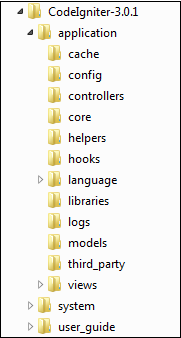


.png)